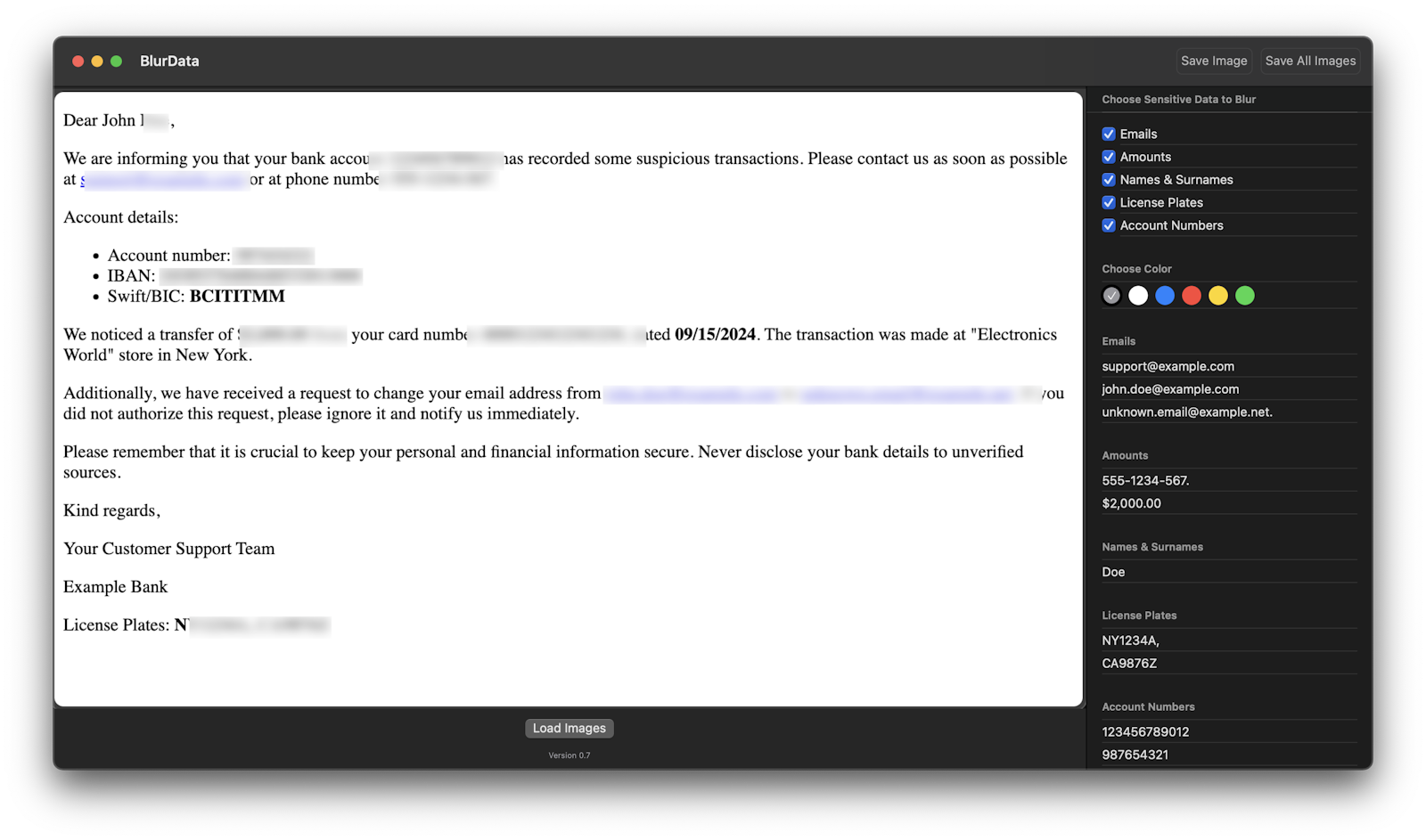Protecting personal and sensitive information is essential, especially when sharing screenshots that might contain data like email addresses, account numbers, or private notes. If you’re a macOS user, BlurData is a simple, effective tool designed to make blurring text in screenshots fast and secure. In this guide, we’ll show you how to easily blur text using BlurData so you can keep your information private without the hassle of complex editing software.
Why Blur Text in Screenshots?
Blurring sensitive information is crucial for online security and privacy. Screenshots often contain confidential data, and sharing these images without editing them can expose you to potential privacy risks. With BlurData, you can blur any text or data on your screenshots, protecting your information before sharing or saving it.

How to Use BlurData to Blur Text in Screenshots
BlurData makes it straightforward to blur text on your macOS screenshots. Here’s how you can do it in a few easy steps:
- Install BlurData: Download and install BlurData from blurdata.app if you haven’t already.
- Open BlurData: Launch the app, and choose the screenshot you’d like to edit.
- Auto detection of text to be Blurred: The automatic detection will highlight any text or areas with sensitive information.
- Apply Blur: Click on the blur tool to instantly obscure the selected text or area. BlurData lets you adjust the blur color to ensure your information is fully concealed.
- Save or Share: Once you’re satisfied with your edits, save the screenshot or share it directly from BlurData without worrying about exposing private information.
Benefits of Using BlurData for macOS
BlurData is designed to streamline privacy protection for macOS users. Here are some key benefits of using BlurData for blurring text in screenshots:
- Easy to Use: BlurData’s intuitive interface makes blurring text accessible to all users, no advanced editing skills required.
- Fast Processing: BlurData allows for quick editing, ideal for busy professionals and casual users alike.
- Safe and Secure: BlurData operates locally on your device, ensuring your information stays private and secure.
When to Blur Text in Screenshots
Blurring text is essential whenever your screenshots contain information you wouldn’t want to be publicly visible. Common cases include:
- Sharing work documents: Conceal project details, client information, and other sensitive data.
- Social media posts: Hide private messages or identifiable information before posting.
- Technical support requests: Protect account numbers or usernames when sharing screenshots with support teams.
Conclusion
BlurData is the ideal solution for blurring text in screenshots on macOS. With its easy-to-use interface and reliable privacy features, BlurData ensures that sensitive information stays secure before you share or save any image. Give it a try today and see how easy protecting your privacy can be!
Visit BlurData.app to download BlurData and start securing your screenshots!